When encryption key is found, the program shows the window like:
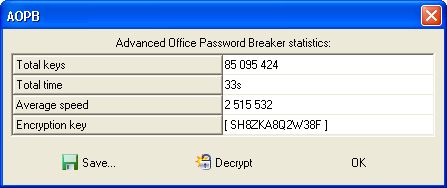
Here we have the total number of keys tested, elapsed time, average speed in keys per second, and (the most important) the encryption key itself. You can press Save button so text file with all that information will be created (full path to the file, total keys, total time, average speed, and encryption key). Or just press the Decrypt button to save the decrypted (Word® or Excel®) file (you will be prompted for file name). That file will not have File Open protection at all, i.e. Word®/Excel® will open it without any problems.
Note: if AOPB already found the encryption key for particular file but you try to start the attack once again (with any settings) on the same computer, you will be informed about that, and the program will ask you would you like to decrypt the file immediately (if yes, the same window as mentioned above will be shown), or start the attack ones again anyway (though there should not be any reason doing that, except for testing purposes). This is just because AOPB remembers all the keys it has found by storing them in the Windows Registry on your computer. So if you have successfully completed an attack using the trial version of AOPB but have not decrypted the file due to trial version limitations, you will be able to do that just after purchasing the full version and receiving the registration code (see Registration).
Please also note that if you have two or more documents protected with the same password, their encryption keys are different anyway, because they depend on document-specific information. That means that once the key is found, it can be used for decrypting this particular document only.