Most versions of Internet Explorer have an AutoComplete feature. To enable it, select Tools | Internet Options menu item, go to Content tab, and press AutoComplete button:
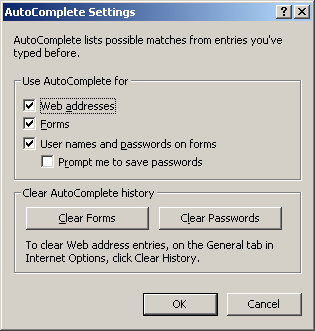
Here you can enable the AutoComplete for Forms and User names and passwords on forms.
AIEPR can show all that (saved) information: just press the AutoComplete button on the toolbar, or select Recovery | Internet Explorer AutoComplete menu item:
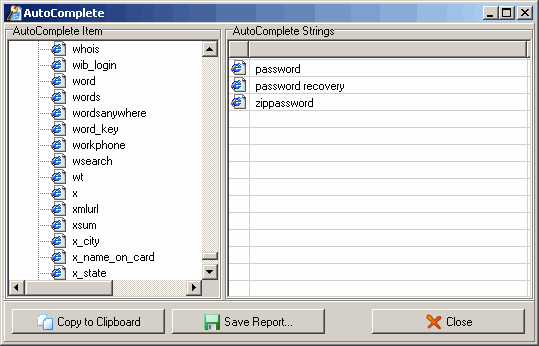
Please note that if you have too much saved AutoComplete strings (a few hundred), you may have to wait (usually, for a few seconds) for that window to appear.
For every entry under Logins and Passwords node, you will see one or two lines in the right window. The first one indicates the login name, and the second one – the password. If there is only one, it means that the password has not been saved.
Under the Form Fields node, field names are shown; for every one, the right window shows the list of strings you ever typed into that field (Internet Explorer saves them all).
Copy to Clipboard button allows copying the selected (at the right) login, password or saved string into the Clipboard.
Save Report button could be used for saving all AutoComplete information into the text (UNICODE) file.