EPB allows you to decrypt an encrypted backup that is stored on a computer where EPB is installed. After decryption is completed successfully, you can explore the backup content in Elcomsoft Phone Viewer.
Decryption of the backup is available only if you know the password to a backup, so you may first need to recover the password using EPB for Windows.
To decrypt a backup stored on a currently investigated computer, do the following:
1.In the Tools menu, select the Apple tab.
2.Select Decrypt backup.
3.Select the Manifest.plist file by either drag-and-dropping it to the Decrypt backup window, or click Choose backup.
NOTE: On macOS 10.14 and higher, you need to grant the Full Disk Access permission to EPB to have access to the default iTunes backups folder. For details, see Troubleshooting.
4.In the opened window navigate to the backup file by entering the file path in the path box. Select the Manifest.plist file and click Choose.
The properties of the selected file are displayed below the grid.
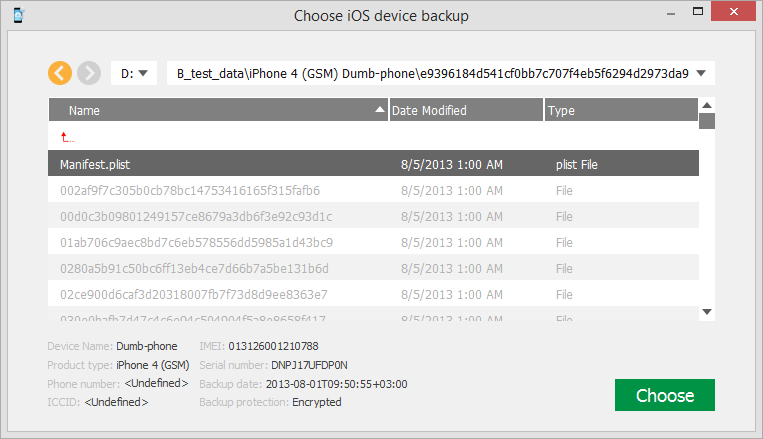
5.When the backup is loaded, you can view the following information about backup:
•Serial number
•Backup date
•Product type
Depending on the backup there may be other information available (i.e., IMEI, ICCID, phone number, etc.)
6.You can select a different backup by clicking Change backup next to the backup name.
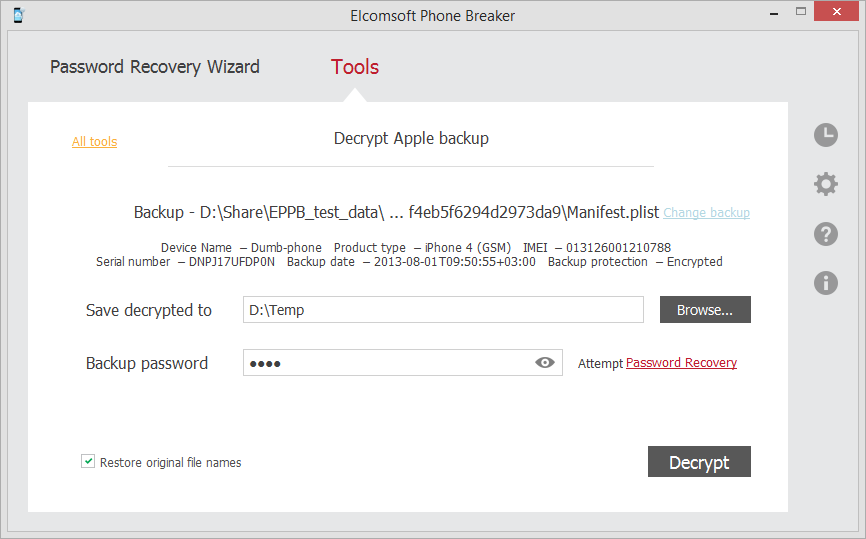
7.Define the options for backup decryption.
•Save decrypted to: Select location for saving decrypted backup. Please note that the destination location must be empty.
•Backup password: Enter the password for the backup. Toggle the View ![]() button to display the password as characters or in asterisks (*).
button to display the password as characters or in asterisks (*).
If you are using EPB on Windows OS, click Restore password to recover the password to the backup.
•Restore original file names: Allows viewing the folder and file names in the restored backup as they were on the device. If you uncheck this option, the files will still be available after decryption, however, their names will be crypted.
8.Click Decrypt.
9.The decryption process starts. You can view the number of processed files and the number of errors received during decryption.
10.When decryption is finished, you can view the backup in the location on the local computer to which it was saved by clicking the View ![]() button.
button.
If you have Elcomsoft Phone Viewer installed on your computer, you can explore the backup content by clicking the Open in EPV link.
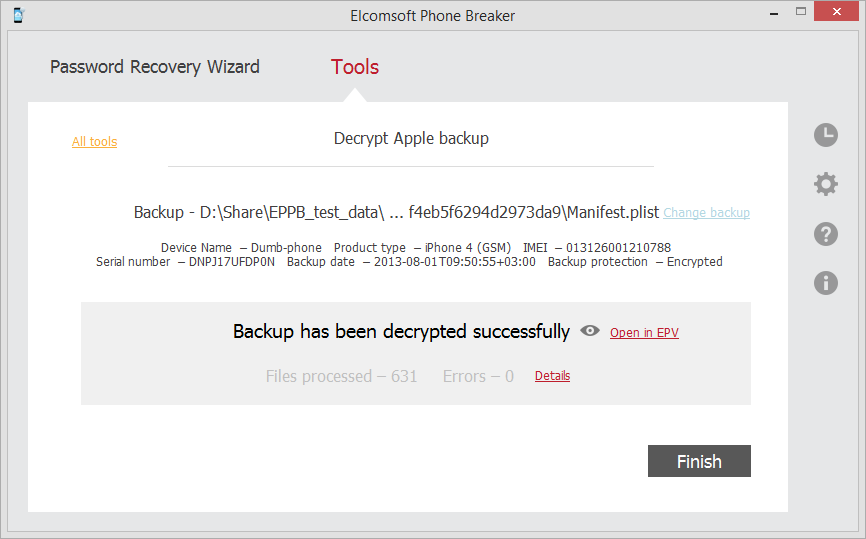
11. To view detailed report about decrypted files and errors that occurred during decryption, click Details.
12. Click Finish to close the Decrypt backup window.