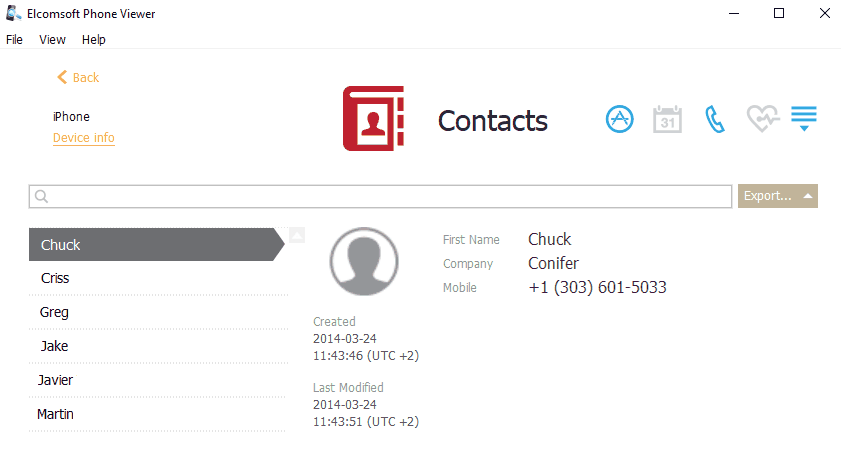This plugin shows all the contacts included into the backup (which may include not just the local device address, but also the contacts from the accounts: Exchange/Outlook, iCloud, Google etc, if synced with the device). Select the contact on the left, and all the information that is available for it will be shown on the right.
The general information about the contact is usually the following:
•Contact photo/image/avatar
•Created/modified date and time (including the time zone)
Please note that for BlackBerry and iOS devices the time is stated as it is (was) set on the device; for Windows Phone, the time is the same as on the local PC (the actual time zone of the device is not available).
If the timezone of the device is not detected for BlackBerry and iOS devices, the time will be displayed in UTC time and the corresponding warning will be displayed in the Journal of the View menu.
Note that the timezone is shown correctly for full iCloud backups but might be also shown always in UTC if only selected categories have been downloaded.
•First and last name
•Company name
•Phone numbers
•Groups
•Other info (email, web site, links to social media profiles, etc)
Note that the list of contact properties may vary from device to device and account type.
Exporting
To export contacts, do the following:
1.Click Export.
2.Select All.
3.The Select destination file window will open.
4.In the opened window, select the location in which the file with exported data will be saved and enter the file name.
5.Click Save.
6.The <file name>.xlsx file is saved in the selected location.
Searching and Filtering
To perform searches in Contacts, enter the search request in the search field and press Enter. The search results will be highlighted in yellow.
To filter out the contacts by accounts and groups, open the Filter pane by clicking the ![]() icon on the left.
icon on the left.
Enable filtering by switching the On/Off toggle, and define the filtering options:
•Select the Show only favorites check box to find the contacts marked as favorite. Please note that this option is available only for iOS and Windows Phone backups.
•Filter by groups or accounts the contacts belong to.
NOTE: When using filter options, you will be able to view only the records allowed by your license type.