With the Media plugin, you can view the user's photos stored in Google Photos.
When you open the Media plugin, you can see:
•Total number of files in backup and the number of files displayed.
•A grid with the thumbnails of all the user's photos sorted by creation date (starting with the most recent ones).
You can export media files to your computer by clicking the Export button. You can export either selected files or all files.
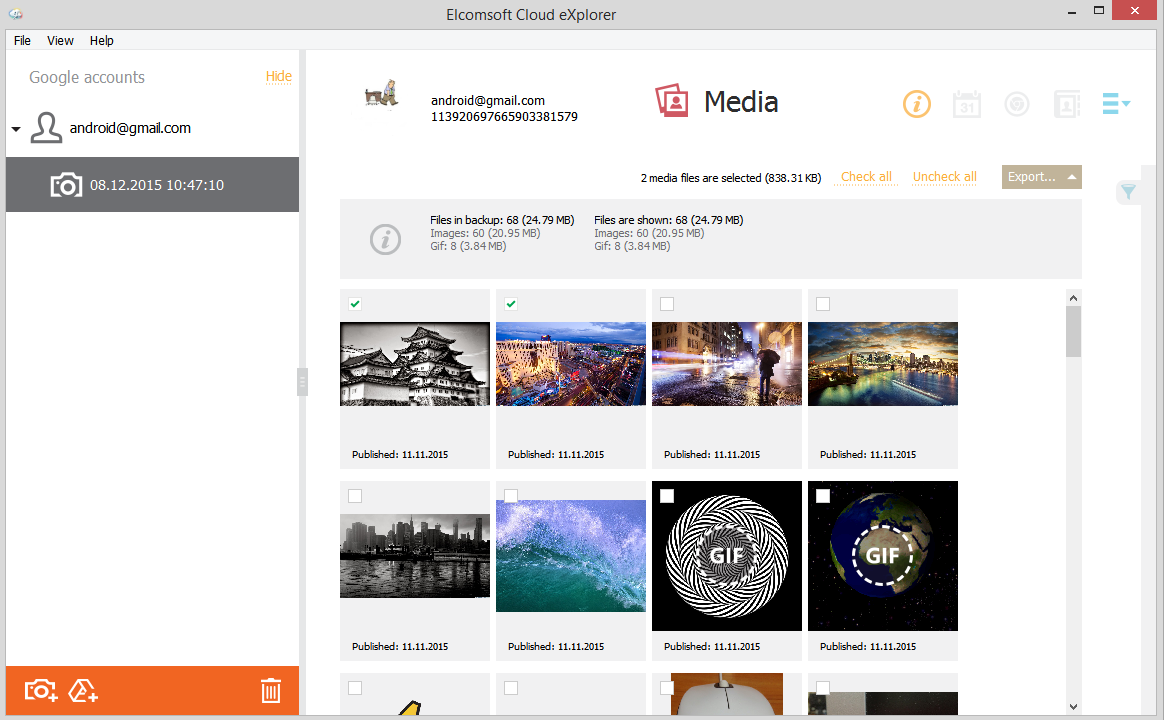
Viewing Media Files
To view a certain photo, click it in the grid. The photo opens in the viewer where you can navigate between photos as well as view the following properties for each one:
•General information:
oId
oPath: the path to the location where the file is stored on your computer.
oContent URL: a URL to the file, which you can click to open the file in your browser.
oType
oDimensions: the image size in pixels.
oSize
oPublished: date and time the file was published.
•Account information:
oId
oName
oEmail
oNickname
oURL: a URL to the account, which you can click to view it in your browser.
oInteractions rank
•Album information:
oId
oName
oTitle
oSubtitle
oIcon URL: a URL to the album icon, which you can click to view it in your browser.
The property fields that have no data are not displayed.
You can save the photo to your computer by clicking the Save button in the viewer and selecting the desired destination.
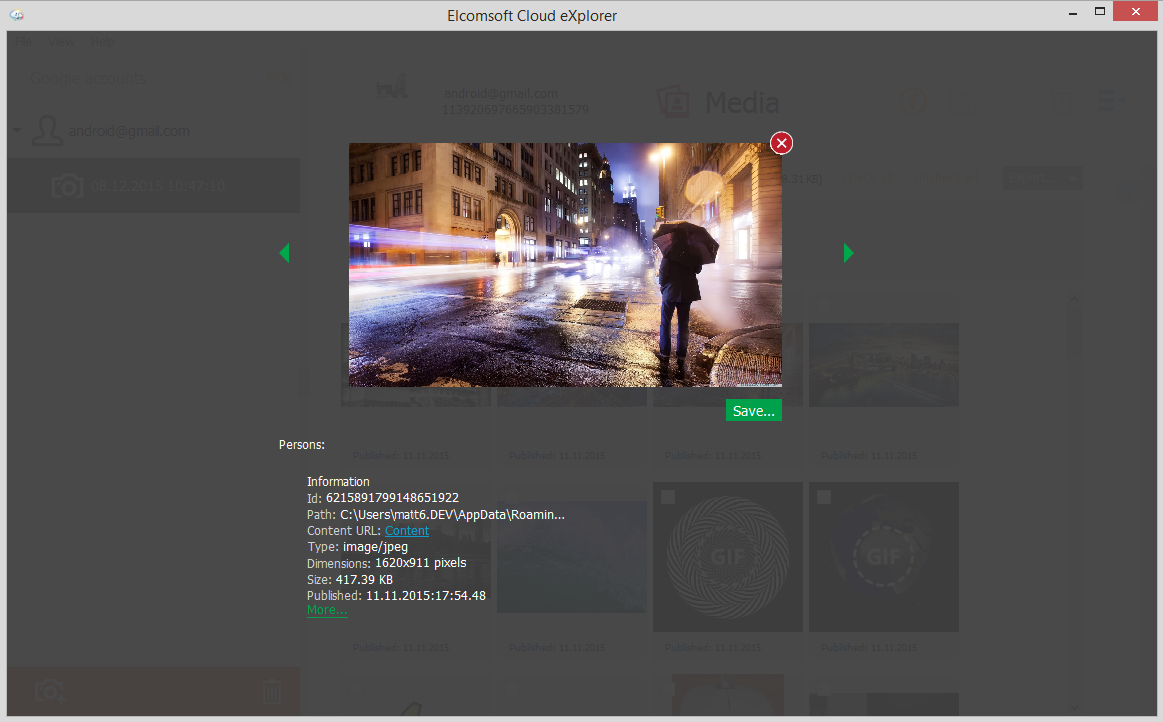
If the image has EXIF properties, they will be displayed in the EXIF properties section. It contains additional properties of the image made by digital camera or scanner.
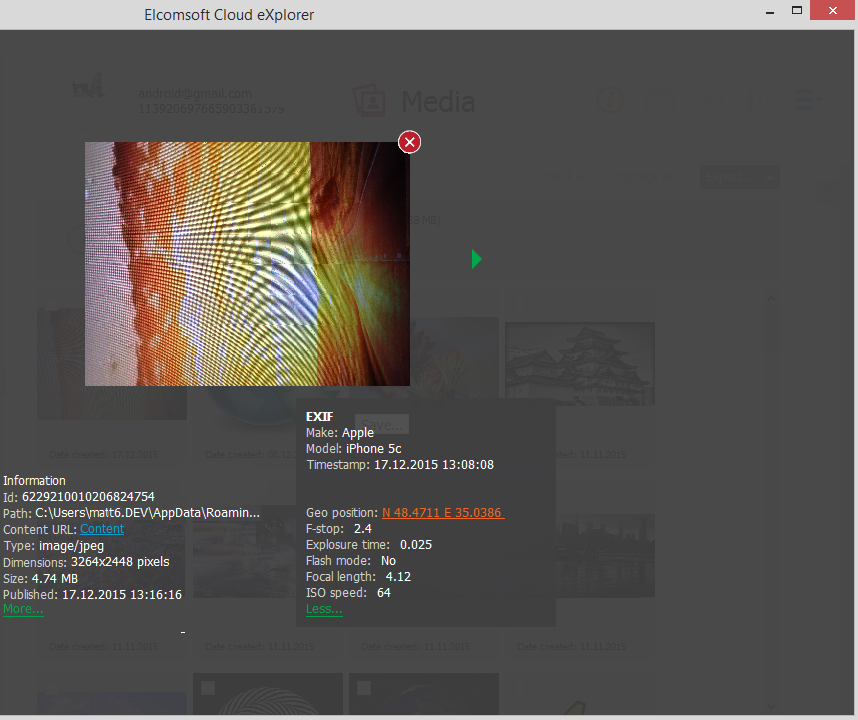
Below the photo, you can also see information on the users tagged in the photo (if any).
Filtering
To filter out the photos, open the Filter pane by clicking the ![]() icon on the right.
icon on the right.
Enable filtering by switching the On/Off toggle and define the filtering options:
•Date created: filters the media created within a specific time period. Select the From and Until dates in the respective drop-down lists.
•Photos: filters photo images
•Gifs: filters .gif files
•Google Albums: filters the photos from specific albums
You can export the media files you have filtered. Click Export and select the All filtered option.